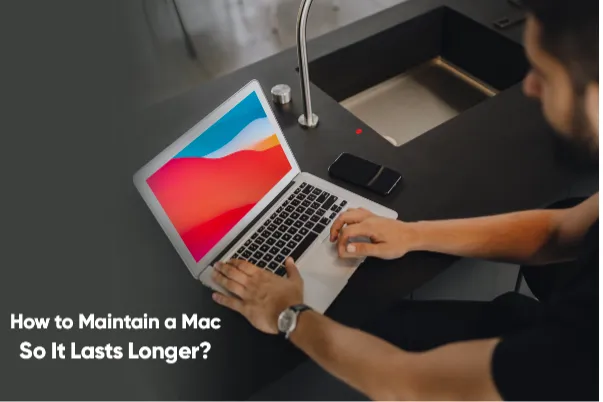Table of Contents
Mac macBooks are great machines, but they are pricey. Nevertheless, it can be a fantastic addition to your social and work life.
On average, Macs last longer than other laptops. However, you must have a maintenance routine in place to ensure your Mac’s lifespan is increased. Continue reading to know the steps you can take to give your Apple laptop a long life.
Get a Protective Case
After you have bought a Mac, your first step must be to protect its chassis. The three main areas you must protect are the screen, the chassis, and the keyboard.
You can get a snap-on case and use sleeves to protect the chassis. Use rugged sleeves to ensure maximum protection against damage.
You can apply a screen protector to protect the display against scratches.
You can use a keyboard cover for the keyboard, which will keep all the scruff marks away from your keys.
The essential step of protecting your MacBook is protecting your device physically. Besides getting a protective cover, you must also keep beverages and food away from your laptop. Also, be careful when handling your device so you don’t accidentally drop it.
Clear System Storage
If your Mac runs out of space, you will have to increase storage space by clearing out junk files or getting an external hard drive.
The problem with low storage space is that your system will begin to perform poorly. Apps may freeze, or you might be staring at the blue, black, or white screen of death as soon as you boot your system.
If you want to use your Mac for a long time without any glitches, it is essential to ensure enough storage space. Learn how to clear System Storage on your Mac by clicking how to clear up system storage on mac.
The Battery Must be Between 20% to 80%
Next, focus on the battery if you want your Mac to last longer. Do not keep your system connected to power round-the-clock.
Apple laptops use a lithium-ion battery, which is most stable between 20-80%. If the battery has over 80% charge, the usage is going to change to safeguard the battery from expanding and other damages.
The battery life of a Mac is rated in cycles. This refers to the number of times the battery can survive after being charged from 0% to 100%.
You can double the amount of battery charging cycles by consistently maintaining the charge between 20-80%.
However, you must be careful about letting your battery drain to 0% because that will cause damage. Also, you must not store your laptop at 0%. Although the battery does not have enough juice to power your system, the battery is not fully discharged.
If it is stored at 0%, the remaining power will completely discharge and may cause significant damage to your battery.
Therefore, keep your battery between 20% and 80%.
Set Updates to Happen Automatically
Periodic macOS updates are released by Apple, and these include security and app updates. Ensure to set your system to install these updates automatically. You can enable this function by going to the System Preferences app.
To prevent any disruptions in functionality, you must always update your system to run the latest OS.
When you have this selection enabled, you will continue to receive notifications to select when you want to install the updates. However, since the updates are large, you will require your system to be connected to power. Also, you must restart the device so the changes can take effect.
Clean Your System Regularly
It would be best if you prevented your MacBook from collecting dirt. If dirt is accumulated, it will be hard to remove and may lead to damage.
You can clean your MacBook by following these steps:
- Wipe your laptop’s chassis using isopropyl alcohol and a microfiber cloth. Clean the base, palm rests, and lid.
- Use slightly dried alcohol wipes and gently clean the keyboard.
- Clean the screen without the alcohol solution.
The cleaning process can even extend to the internal hardware of your system. But it might be challenging to clean the internals, so you must take your laptop to a technician.
Don’t Use Third-Party Chargers
It would be best always to charge your laptop using the official Apple charger. It is unsafe to use third-party chargers.
Third-party charges do not come with Apple’s chargers’ security hardware. Also, your laptop might be slowed down if you connect it to a third-party charger.
Furthermore, there’s a risk of sparking or catching fire. This is because they are not as high quality as the adapters sold by Apple.
If you lose the original charger or damage it, be sure to purchase one that Apple officially sells.
Conclusion
This is how you can maintain your MacBook laptop and extend its lifespan. Ensure to have a proper maintenance routine, so your investment is safe.